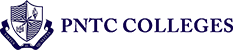Verify the authenticity of a PNTC certificate and protect yourself from counterfeits by following these steps.
The QR tag on a certificate (or lack thereof) makes it easy to verify if it was issued by PNTC Colleges – Maritime Training and Assessment Center.
Training certificates issued from January 2019 onward bear security tags as one of the training center’s measures against counterfeiting. Each security tag, provided by third-party technology company Secur-A-Print, Inc., contains a Secure Encrypted Key (SEK) that is unique to the training certificate that bears it. The authenticity of SEK-tagged training certificates can then be verified through the training center’s Training Certificate Authentication Service website.
Follow the steps below to verify the authenticity of your tagged certificate.
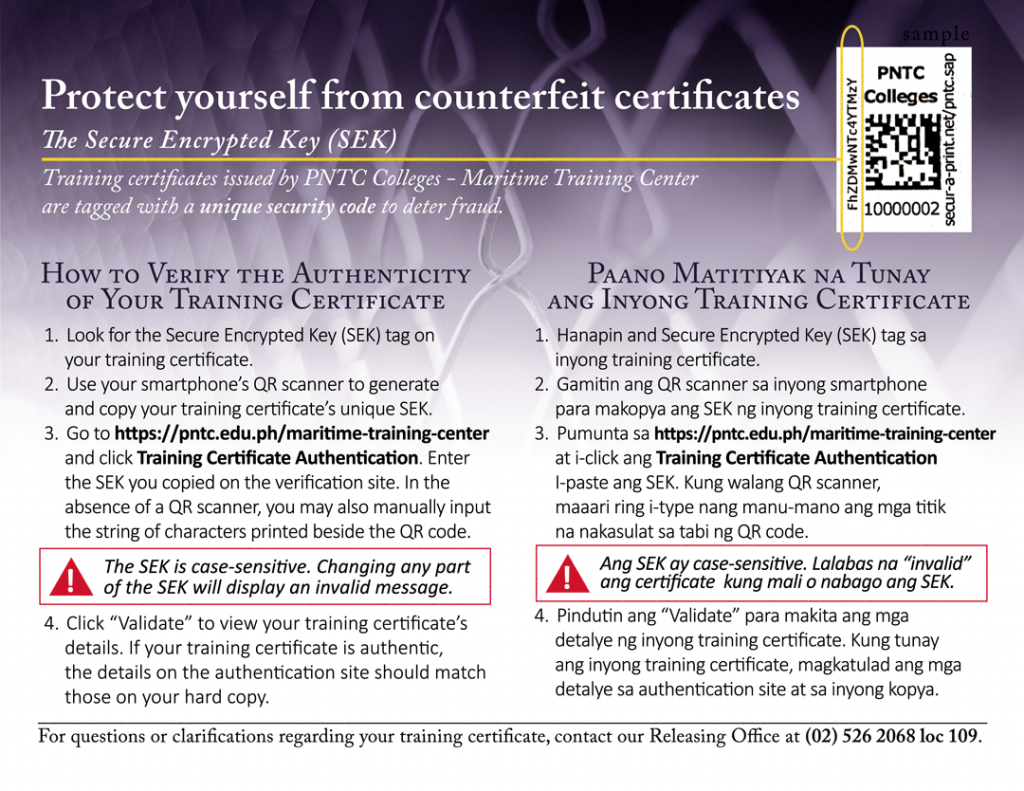
- Look for the QR code with the Secure Encrypted Key (SEK) tag on your training certificate.
- Use your smartphone’s QR scanner to generate and copy your training certificate’s unique SEK.
- Go to https://pntc.edu.ph/maritime-training-center. Click Certificate Verification on the navigation bar, and the Training Certificate Authentication Service website will open in a pop-up window.
- Enter the SEK you copied on the verification site. In the absence of a QR scanner, you may also manually input the string of characters printed beside the QR code.
- Click “Validate” to view your training certificate’s details. If your training certificate is authentic, the details on the authentication site should match those on your hard copy.
Note: The SEK is case-sensitive. Changing any part of the SEK will display an invalid message.
Direct Link: https://secur-a-print.net/pntc.sap.
Troubleshooting Tips:
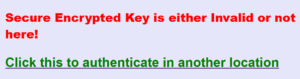
“Secure Encrypted Key is either Invalid or not here!”
- Double check that the security tag includes the “P” before the numbers (e.g. type P071189 instead of 071189).
- Double check that the SEK is entered correctly with no extra spaces or characters. The SEK is case-sensitive.
- If both the security tag and the SEK are correct but the error persists, please click the green link “Click this to authenticate in another location” to open the alternative verification site.