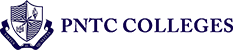GUIDE TO PAYMENT CHANNELS (SHS & COLLEGE)
College and senior high school student of PNTC Colleges may pay their tuition and other fees through through the following payment channels. Please refer to the guides for specific payment instructions.
IMPORTANT NOTES
- These payment channels are alternative payment methods for paying college and senior high school fees, including, but not limited to: tuition, balances, and MMRP.
- These payment channels DO NOT accept payments for the Maritime Training and Assessment Center.
- Students may still pay in cash through the cashier at the Registrar’s Office.
- After your payment transaction, there is NO NEED to upload your proof of transaction (e.g. deposit slip) to Google Forms. Please disregard the Finance Department’s old upload links. Your payment details will reflect on our account after your payment. Simply wait for our staff to verify and confirm your transaction.
- Remember to indicate the Purpose of Payment (e.g. “Tuition fee 1st Sem 2021- 2022,” “Finals 2nd Sem 2020-2021,” or “MMRP”) in every transaction.
- For these transactions, the 12-digit Student Number will be used as the payee’s Subscriber Number. Incoming students (New/Transferee) who do not have their permanent Student Numbers, yet, must use their 8-digit Temporary Student number + 0000 when asked for the 12-digit Student Number. Current students must use their 12-digit Permanent Student Number without changes.
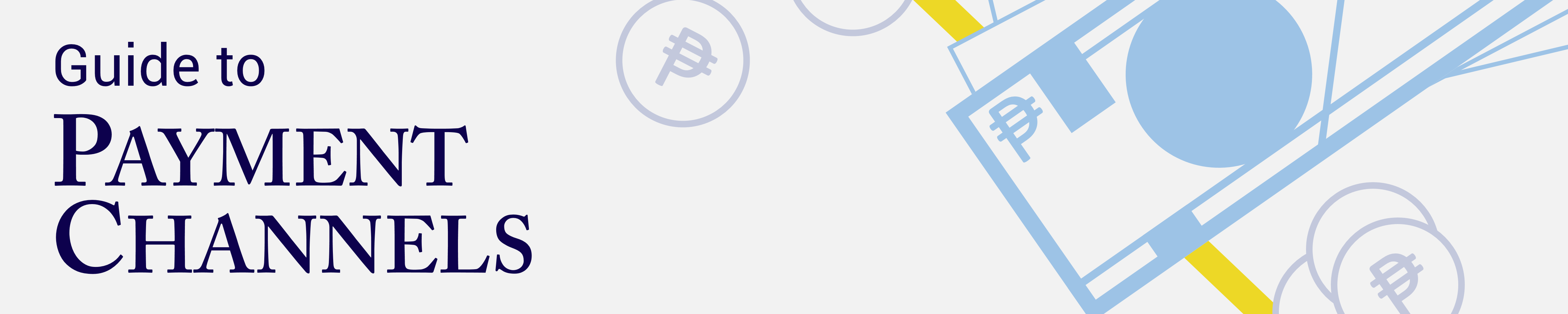
BDO UNIBANK
A. OVER-THE-COUNTER (OTC) – CASH AND CHECK PAYMENTS
1. Visit your nearest BDO branch.
2. Fill up the Cash Transaction Slip for cash payments or the Check Transaction Slip for check payments (see sample).
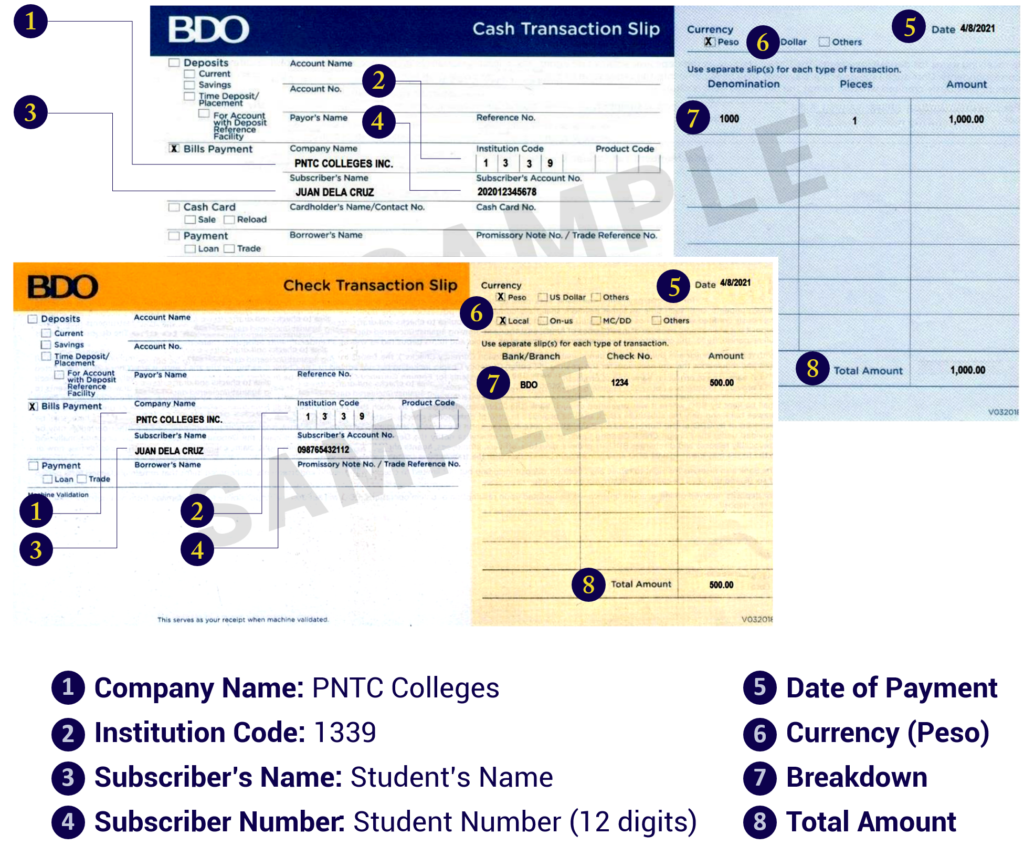
Required Fields:
a. Company Name: PNTC Colleges
b. Institution Code: 1339
c. Subscriber’s Name: Student’s Name
d. Subscriber Number: Student Number (12 digits)
e. Date of Payment
f. Currency (Peso)
g. Breakdown
h. Total Amount
3. Present the slip to the bank teller.
4. Keep a copy of the validated slip as proof of payment
-END OF PAYMENT TRANSACTION-
B. PERSONAL ONLINE BANKING – BILLS PAYMENT VIA MOBILE APP
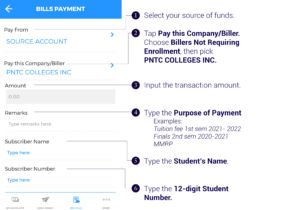
1. Log in to the BDO Personal Online Banking Mobile App.
2. Tap Pay Bills. Fill out all the required fields (see sample). Tap Continue when done.
Required Fields:
a. Pay From: Select your source of funds.
b. Pay this Company/Biller: BILLERS NOT REQUIRING ENROLLMENT > PNTC COLLEGES INC.
c. Amount
d. Remarks: Purpose of Payment
e. Subscriber’s Name: Student’s Name
f. Subscriber Number: Student Number (12 digits)
3. Verify all the details and tap Confirm.
-END OF PAYMENT TRANSACTION-
C. PERSONAL ONLINE BANKING – BILLS PAYMENT VIA WEBSITE
HOW TO ENROLL A BILLER
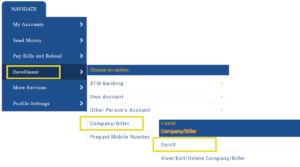
1. Go to www.online.bdo.com.ph
2. Once logged in, click Enrollment, choose Company/Biller, then Enroll.
3. Input needed enrollment details. Then, click Submit.
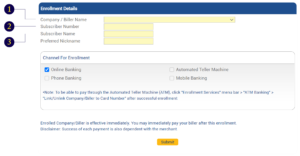
Required Fields:
a. Biller Name: PNTC COLLEGES INC
b. Subscriber’s Name: Student’s Name
c. Subscriber Number: Student Number (12 digits)
4. A message box will pop up to confirm new biller enrollment. Click OK.
5. A confirmation message will appear to signify successful enrollment.
6. You may now start paying online.
HOW TO PAY BILLS
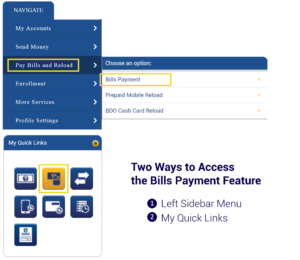
1. Log in to www.online.bdo.com.ph.
2. There are two ways to access the Bills Payment feature: a) the Pay Bills and Reload link on the left sidebar menu, and b) the Pay Bills icon under My Quick Links. Click on either one of them.
3. Select PNTC Colleges Inc from the Company/Biller list.
4. Input the transaction amount (1) and type the Purpose of Payment (e.g. Tuition fee 1st sem 2021- 2022/Finals 2nd Sem 2020-2021/MMRP) on the Remarks field (2). Click Submit.
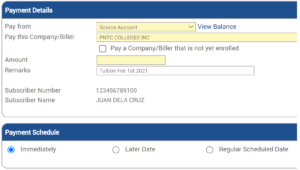
5. Verify the details and click Continue.
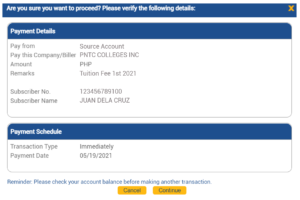
-END OF PAYMENT TRANSACTION-
RCBC
A. OVER-THE-COUNTER (OTC) – CASH AND CHECK PAYMENTS
Visit your nearest RCBC branch. Payments can be made using the Bills Collection Slip or the Touch Q Machine.
BILLS COLLECTION SLIP
1. Fill up the Bills Collection Slip (see sample slip):
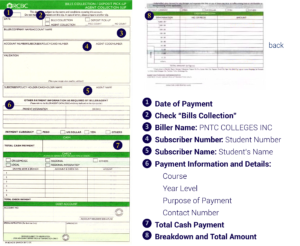
Required Fields:
a. Biller Name: PNTC COLLEGES INC
b. Subscriber Number: Student Number
c. Subscriber Name: Student’s Name
d. Other Payment Information and Details:
Course
Year Level
Purpose of Payment
Contact Number
e.1 If cash payment: Write Total Cash Amount
e.2 If check payment: Write Check Details
2. Present the accomplished Bills Collection Slip to the Service Associate (SA)
3. Keep a copy of the validated Bills Collection Slip as proof of payment
-END OF PAYMENT TRANSACTION-
TOUCH Q MACHINE
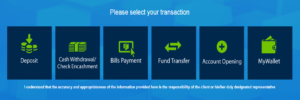
1. Tap screen to start.
2. Tap Bills Payment.
3. Choose Category then Select Biller: PNTC COLLEGES INC.
4. Choose Mode of Payment.
5. Encode the following details (if required):
a. Reference Number (Student Number)
b. Amount
c. Contact Number
6. Confirm transaction details.
7. Get your queue number and present it to the teller once called.
8. Present the Queue Number Slip from the Touch Q Machine to the SA.
9. Keep a copy of the Universal Transaction slip as proof of payment
-END OF PAYMENT TRANSACTION-
B. RCBC ONLINE RETAIL (ROR) – ONLINE BILLS PAYMENT
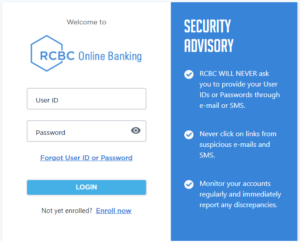 1. Go to www.rcbconlinebanking.com
1. Go to www.rcbconlinebanking.com2. Type your User ID and password, then click Login.
3. Go to Pay Bills Menu.
4. Under Payment Details:a. Pay From: Select Source Account Number.
b. Pay To: From the List of Billers, select School/ Universities, then choose PNTC COLLEGES INC.5. Input the following details:a. Student Number
b. Student Name
c. Course
e. Year Level
f. Purpose of Payment
g. Amount
h. Remarks (if applicable)
6. Click Submit.
7. Click Proceed To Payment.
8. Input your OTP, then submit.
9. End of payment transaction.
a. Save the Bills Payment Cyber Receipt:
b. Save Transactions as Template
c. Save Receipt as Local file
e. Save to Mail Box
-END OF PAYMENT TRANSACTION-